Capital Projects / Condition Assessment / Assessment Manager
Sustainability & Risk / Sustainability Assessment / Assessment Manager
Addressing Assessment Deficiencies with Service Requests
In the assessment process, deficiencies are often found that need to be corrected. Deficiencies may include items that do not meet safety codes and fire codes, equipment in poor condition, and areas needing repair.
License for the Corrective Maintenance Application
If you have a license for the Corrective Maintenance application, you can create a maintenance service request to address the deficiency. You can then use the Corrective Maintenance application to manage the work request throughout the work cycle.
If you do not have a Corrective Maintenance license, you can manage your deficiencies by tracking the status of assessment items. See Addressing Assessment Deficiencies.
In order to use this feature, a user or its role must also have the Service Desk/Client process assigned.
Procedure
Before generating maintenance service requests for assessment items, you typically will review the Scoreboard report and other reports to see the most urgent items. These reports are located Operational Reports and Management Reports processes. Take note of the items that you wish to address, and then follow this procedure:
- Open the Manage Assessment Items task, and select the assessment project for whose assessment items you wish to generate maintenance service requests.
- Select the Show button to see all assessment items for this project.
- The system shows all assessment items for this project.
- Use the filter console to limit the list of assessment items. For example, you may wish to see items that have a Status of N/A and have not been addressed.
- You may wish to use the Smart Search button (located to the left of the top record) to see all items requiring attention, such as those with Recommended Action of Repair, or Conditions Value of Poor.
- For the items requiring attention, complete the Status field to show how you want to address this item. In order to generate a service request for an assessment item, the status of the assessment item must be either Scheduled or In Progress.
- When you are ready to schedule the item, set the Status to Scheduled. You can now generate a service request for this item, as described below.
- Alternatively, you can choose to issue a service request once the work is in progress by setting the Status to In Progress.
- If an item does not have a status of Scheduled or In Progress, the system grays out the Service Request button (described below) since generating a service request is not an appropriate action.
- Choose the Create Service Request for Deficiency button, located next to the Edit button.
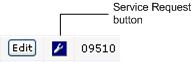
- The system presents the Create Request form and completes the form with the location or equipment item referenced in the assessment item.
- For information on completing this form to generate a service request, see Entering a Service Request.
- The system generates a service request for the assessment item by doing the following:
- Setting the Status of the originating assessment item to "In Process."
- Copying relevant information from the assessment item to the new service request. This includes: building, floor, and room information, Location, Equipment Code, Requestor, Requestor Phone, Description, and Date Scheduled.
- Note that the system does not copy over any documents associated with the assessment item, or estimated cost information.
- You will now manage the work for resolving this assessment item using the Corrective Maintenance application.
- At any time in the process, you can run the service request-related reports of the assessment applications:
- Operational Reports/Work Request Summary by Active Assessment Items
- Operational Reports/Work Request Status Statistics by Assessment Project
- When you have finished the work and set the service request status to Completed, the system automatically applies the service request status to the originating assessment item.
- Inspect the completed work, and run the Manage Assessment Items task to set the assessment item's Status to "Completed and Verified."